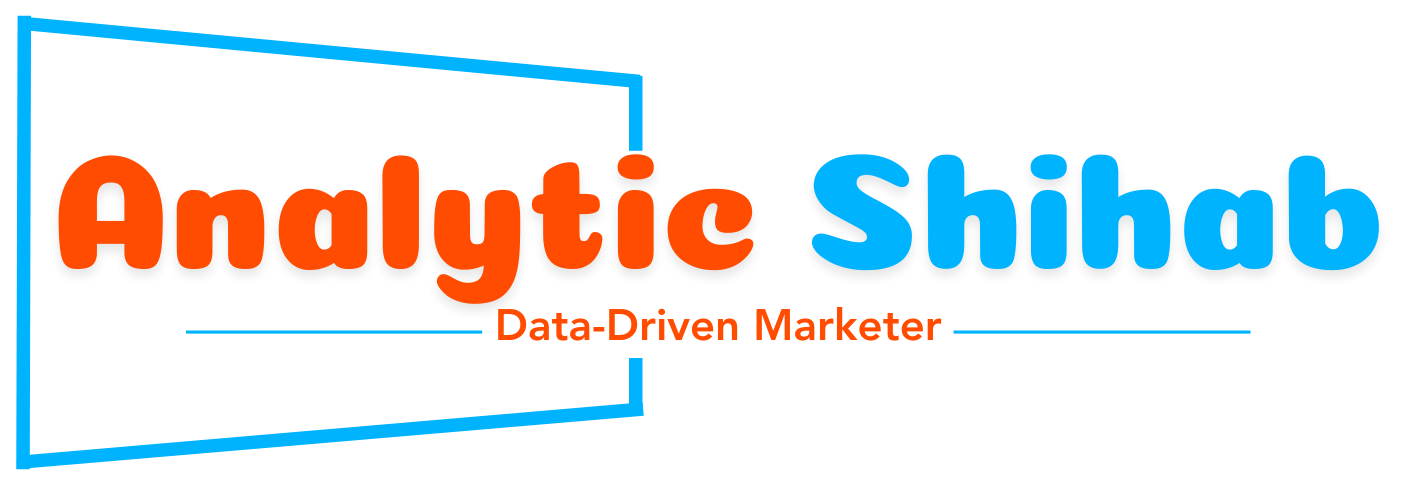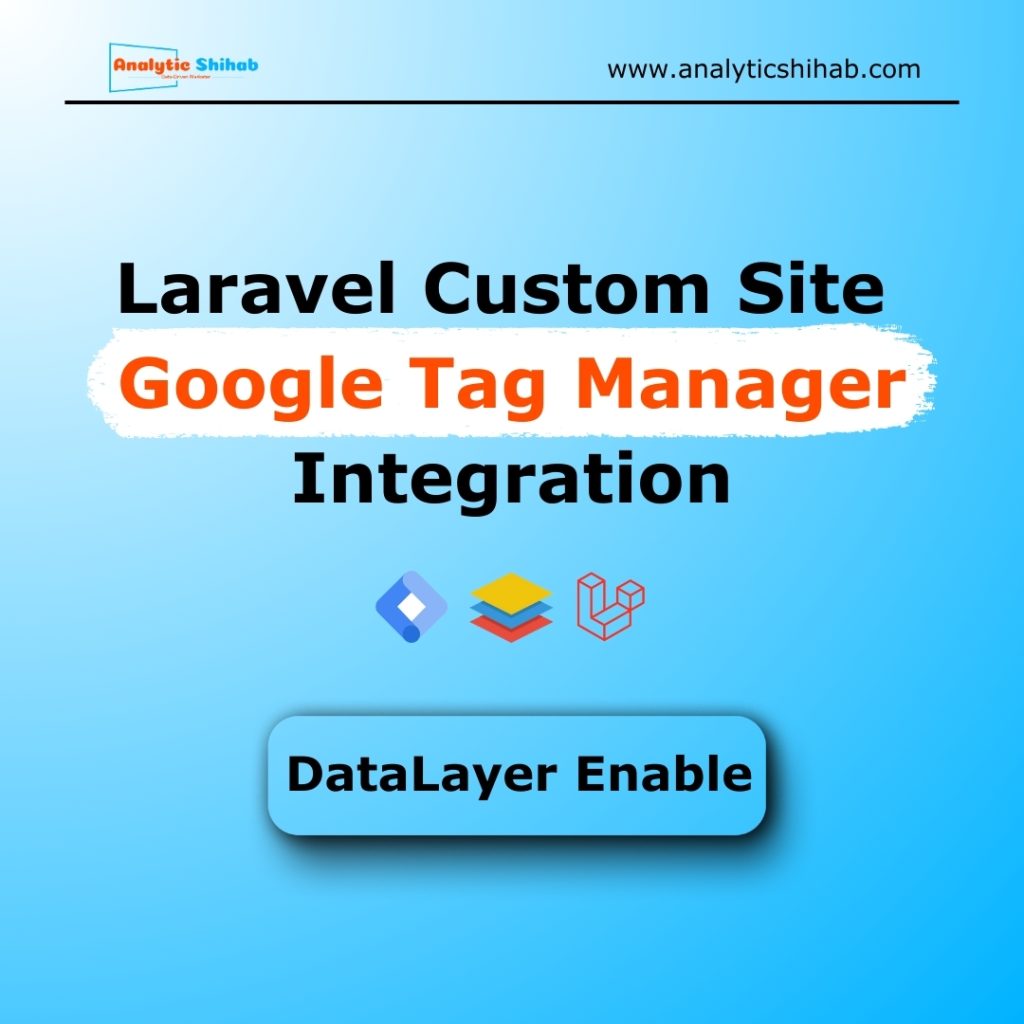When I first started working with custom Laravel websites, one of the biggest challenges I faced was adding Google Tag Manager (GTM) and enabling a custom DataLayer. Unlike WordPress or Shopify, Laravel doesn’t give you a ready-made option — you have to do it manually.
Today, I’m going to share my step-by-step process, just like I do in real client projects. If you’re a developer, marketer, or business owner trying to enable proper tracking, this guide will help you.
And yes, I also recorded a tutorial video for you — you can watch it here:
👉 YouTube Tutorial
Step 1: Login to Your cPanel
The first step is to access your hosting server. Most Laravel projects are hosted with cPanel.
- Open your cPanel login page.
- Enter your credentials.
- Once logged in, head to File Manager.
Step 2: Navigate to Your Laravel Project
Inside File Manager, you’ll usually find your project inside the public_html folder.
- Open public_html
- Then go to your Laravel project folder
- Navigate to resources → views → frontend
This is where your Blade template files live.
Step 3: Insert Google Tag Manager Code
Now we need to insert the GTM code inside your Laravel template.
- Open your main layout file (commonly named
app.blade.phpormaster.blade.php). - Copy your Google Tag Manager code from GTM.
- Paste the
<script>code under the<head>tag. - Paste the
<noscript>code right after the<body>tag.
✅ Congratulations! Your GTM container is now connected to your Laravel website.
Step 4: Setup Custom DataLayer
By default, GTM gives you a simple dataLayer array. But for eCommerce and custom event tracking, you need a custom schema.
Here’s how I do it:
- In your Google Tag manager you can create custom javascript variable and custom HTML tag for making dataLayer. example:
<script>
window.dataLayer = window.dataLayer || [];
window.dataLayer.push({
'event': 'pageView',
'pageType': 'home',
'userRole': '{{ Auth::check() ? "logged_in" : "guest" }}'
});
</script>
- For product pages, add product details dynamically.
- For checkout, add transaction data.
This way, your GTM container receives structured data for GA4, Facebook Pixel, and other platforms.
Step 5: Test Your Setup
- Go to Google Tag Assistant (Preview Mode).
- Check if your GTM container is firing.
- Open Developer Tools → Console → Type
dataLayerto see if your values are pushed correctly.
If everything looks good, you’re ready to publish.
My Honest Experience
At first, this process felt overwhelming. Laravel is flexible, but that flexibility means no plug-and-play options for GTM. But once I figured it out, it became second nature.
The beauty of this approach is that I now have full control over the DataLayer — I can pass any custom event or value, track conversions accurately, and even connect server-side tracking.
Final Thoughts
Connecting GTM to a Laravel website is not as hard as it looks. You just need the right steps:
- Add GTM code to Blade template
- Build a custom DataLayer
- Test everything in GTM Preview Mode
If you follow this guide, you’ll have a solid foundation for tracking, advertising, and analytics.
And if you face any issues or want me to set it up for your business:
📅 Book a Free 30-Min Consultation → https://zcal.co/analyticshihab/30min